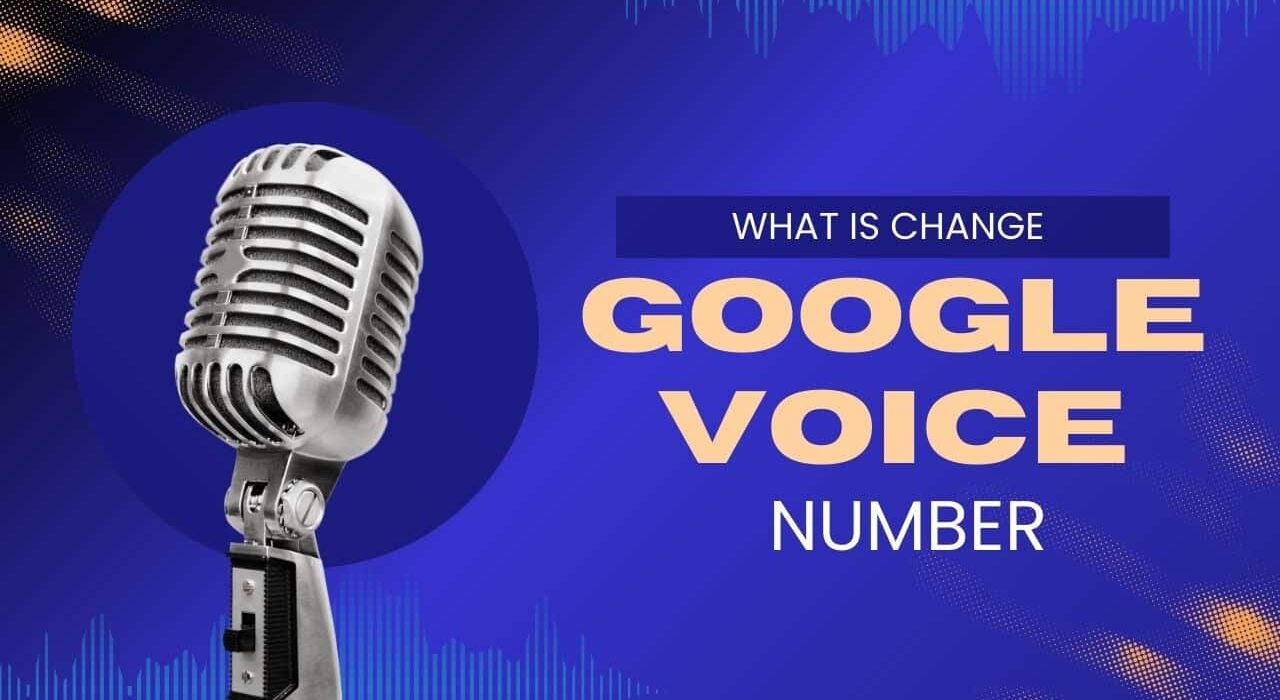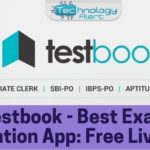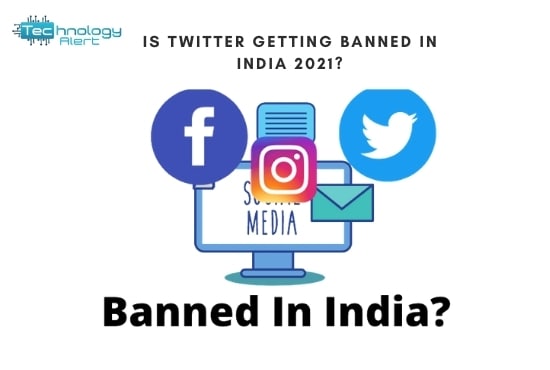Change Google Voice number means that you’ll get a new phone number associated with your Google Voice account. This can be helpful if you’re moving to a new location or if you simply want a new number for privacy reasons.
However, you can change your Google Voice number at any time by using the procedures I previously described. It’s similar to receiving a new phone number from your carrier to change your Google Voice number. It indicates that a new number will be provided to you to use in place of your old one, which will no longer be connected to your Google Voice account.
It’s crucial to understand that changing your Google Voice number has no impact on any voicemails or text messages you currently have. Even if you change your phone number, you can still access these from your Google Voice account. Nevertheless, you’ll need to update any contacts you’ve given your old number to with the new one.
What is change google voice number?
You will receive a new phone number when you change your Google Voice number, which is connected to your Google Voice account. This may be useful if you’re relocating or merely want a fresh phone number for privacy reasons.
- You can change your Google Voice number by doing the following:
- Log in to your account on the Google Voice website.
- On the page’s upper left corner, click the three-dot menu symbol.
- From the dropdown menu, choose “Settings”.
- Choose “Phones” from the tabs.
- Click “Change / Port” next to the phone number you want to change.
- To select a new phone number, adhere to the instructions.
Changing your Google Voice number will remove your old number from your account, but it won’t effect your voicemails or text messages that you already have. Before changing your Google Voice number, you can migrate your current number to another service provider if you want to keep it.
How To change google voice number?
To change your Google Voice number, you can follow these steps:
- Go to the Google Voice website (voice.google.com) and sign in to your account.
- On the left side of the screen, click on the three horizontal lines to open the menu.
- From the menu, select “Settings”.
- In the “Settings” menu, click on the “Phones” tab.
- Locate the phone number that you want to change and click on “Change / Port”.
- A pop-up window will appear. Select “I want a new number”.
- Choose the area code and select the new phone number you would like to use.
- Click on “Verify” to confirm your new phone number.
- Follow the prompts to complete the setup process.
Your Google Voice account will be updated with your new phone number once you have finished these procedures. You will still have access to all previous voicemails and text messages from your account. Any contacts or services that have your old number on file will need to be updated with your new one.
Can I change my Google Voice number for free?
Absolutely, you are free to alter your Google Voice number. You are free to change your phone number as much as you’d like with Google.
Please note that updating your Google Voice number will not change the status of any already-received SMS or voicemails. Even if you change your phone number, you will still be able to access these from your account. Any contacts or services that have your old number on file will need to be updated with your new one.
Additionally keep in mind that altering your Google Voice number is subject to various limitations. For instance, you are only permitted to alter your number three times in a calendar year. Also, you must wait 90 days before selecting a Google Voice number you previously discarded as your new number.
Generally speaking, changing your Google Voice number is a simple and cost-free process. To change your number, simply follow the instructions I provided in my earlier email.
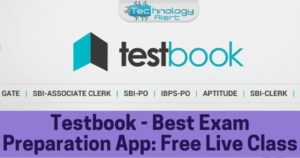
Testbook – Best Exam Preparation App: Free Live Classes in 2024
Testbook – Best Exam preparation App can only be downloaded from the App Store for free! It has all the tools to help you pass
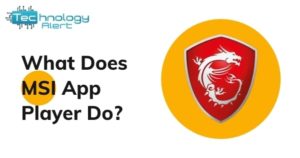
What is MSI App Player? Which Is Better MSI App Player Or Bluestacks in 2024?
What is MSI App Player? It’s a new development from the team of programmers at Android that attempts to streamline the emulator experience of users.
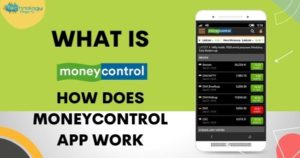
What is Money Control App? How Does Moneycontrol App Work? Know All About It In 2024
Moneycontrol app is a new and innovative program that will help you keep track of all your money-making and income earning. With this amazing application,
Can I delete my Google Voice number and get a new one?
You can really get a new number and erase old Google Voice one. Because it cannot be undone, cancelling your Google Voice number is an irreversible step. You won’t be able to obtain your number back once you remove it because it will be disclosed and made accessible for use by others.
You can take the following actions to get rid of your Google Voice number and receive a new one:
- Log into your account on the Google Voice website (voice.google.com).
- To access the menu, click on the three horizontal lines on the left side of the screen.
- Go to the menu and choose “Settings”.
- Choose the “Phones” tab from the “Settings” menu.
- Choose “Delete” after finding the phone number you wish to get rid of.
- There will be a pop-up window. After carefully reading the details, click “Proceed” if you’re certain you want to erase the number.
- You can use the prior methods to choose a new Google Voice number after you’ve removed your old one.
You should be aware that deleting your Google Voice number will also remove all associated voicemails, texts, call logs, and other data from your account. Hence, before you erase your number, it’s a good idea to backup any crucial information.
How do I get a new Google Voice number?
You can adhere to these instructions to obtain a new Google Voice number:
- Log into your account on the Google Voice website (voice.google.com).
- To access the menu, click on the three horizontal lines on the left side of the screen.
- Choose “Search” from the menu.
- Enter the city or area code where you want to receive a new number in the search box.
- From the list of possible numbers, pick one. To limit the selections, choose “Display only available numbers” and “Filter by area code” from the results menu.
- When you locate a number you like, select it by clicking the “Select” button.
- To link your phone number to your Google Voice account and verify it, follow the on-screen instructions.
Your new Google Voice number will be enabled and connected to your account once you’ve finished these steps. Remember that you can be limited in your ability to choose specific phone numbers, such as toll-free or premium numbers, and that it might take a few hours before your new number is fully active. Furthermore keep in mind that depending on the availability of phone numbers in a given area, some numbers could not be available there.
How do I permanently delete my Google Voice number?
You can follow these procedures to permanently deactivate your Google Voice number:
- Log into your account on the Google Voice website (voice.google.com).
- To access the menu, click on the three horizontal lines on the left side of the screen.
- Go to the menu and choose “Settings”.
- Choose the “Phones” tab from the “Settings” menu.
- Choose “Delete” after finding the phone number you wish to get rid of.
- There will be a pop-up window. After carefully reading the details, click “Proceed” if you’re certain you want to erase the number.
- Your number will be permanently released and made available for use once you have removed it.
You should be aware that deleting your Google Voice number will also remove all associated voicemails, texts, call logs, and other data from your account. Hence, before you erase your number, it’s a good idea to backup any crucial information.
You can deactivate a number from your Google Voice account without completely cancelling your account if you want to keep using Google Voice but don’t want to utilise a certain number. To do this, open the “Settings” menu, select the “Phones” tab, find the number you wish to delete, and then click “Disable”. This will delete the number temporarily from your account but not permanently.
How do I disable Google Voice?
With the procedures below, you can disable Google Voice.
- Log into your account on the Google Voice website (voice.google.com).
- To access the menu, click on the three horizontal lines on the left side of the screen.
- Go to the menu and choose “Settings”.
- Choose the “Account” tab from the “Settings” menu.
- You can disable a device by clicking “Turn off” next to it in the “Your Devices” section after scrolling down.
- You will be prompted with a pop-up window asking you to confirm your desire to disable Google Voice on that particular device.
- To turn off Google Voice for the chosen device, click “Turn off”.
Alternatively, you can remove your Google Voice account by using the earlier-described steps if you wish to entirely disable it. Make cautious to back up any vital data before you delete your account because it is a permanent action that cannot be reversed.
How do I get Google Voice to work?
You must perform the following simple actions in order for Google Voice to function:
- In the event that you don’t already have one, create a Google account.
- Log into your account on the Google Voice website (voice.google.com).
- To select a new Google Voice number or to connect an existing number to your account, follow the on-screen instructions.
- Set up call forwarding, call screening, and your voicemail greeting.
- If you want to read your messages and make calls from your Google Voice number while on the road, download the Google Voice app for your smartphone.
- To guarantee that your calls and texts are received successfully, check that you have a dependable internet connection or a strong cellphone signal.
After these steps, you should be able to use Google Voice to make and receive calls, send and receive texts, and view your voicemail from a computer or mobile device. Also, you can alter the Google Voice settings to your liking. For example, you can enable or disable call screening, stop obtrusive calls, and create unique voicemail messages for certain contacts.
How do I fix Google not talking?
There are a few things you can attempt to fix the problem if Google isn’t responding to your commands:
- Check the volume controls on your device. Ensure that the volume on your device is set to maximum and is not muted. Also, you might try changing the volume settings on the Google app or website.
- Verify your internet connection. Ensure that your internet connection is steady and dependable. Make sure you’re not in a place with poor network coverage if you’re using a mobile device.
- Refresh the Google website or app: To check if the problem has been fixed, close the Google app or website and then reopen it.
- Cleaning the cache on an app or website might occasionally help to resolve difficulties. To accomplish this, go to your device’s settings, select “Apps” or “Applications”, identify the Google app or website, and then select “Clear cache”.
- Make sure your device is running the most recent version of the Google app or website by updating it. In the app store on your smartphone, you can look for updates.
- Disable accessibility options to see if that helps: If your device has any accessibility settings active, try disabling them to see if that helps.
You can try contacting Google support if none of these fixes work to get more help.
How do I restore Google Voice?
Depending on the precise problem you’re having, the procedure for restoring Google Voice may change. The following general advice might be helpful:
Verify the settings on your account: Check to see if your Google Voice number is still associated with your account and that it hasn’t been inadvertently disabled or deleted. By checking in to the Google Voice website (voice.google.com) and selecting the menu option from the three horizontal lines on the left side of the screen, you can view your account settings. Go to “Settings” from there and check the information regarding your account.
Check your phone number: Try validating your phone number once more if you’re experiencing problems receiving calls or texts using Google Voice. On the Google Voice website, select “Legacy Google Voice,” then “Settings” from the menu by clicking on the three horizontal lines. After that, select “Phones” and adhere to the instructions to confirm your phone number.
Cache cleanup: Sometimes, clearing the cache in your browser or app will help with Google Voice difficulties. To accomplish this, find the option to clear your cache in the settings of your browser or application.
Restart your device: Restarting your device can occasionally be helpful in resolving Google Voice-related issues. Try turning off, waiting a short while, and then turning back on your device.
You can try contacting Google support if none of these fixes work to get more help. They might be able to assist you in resolving the problem and getting your Google Voice service back.
How do I deactivate Google Voice?
To delete your Google Voice account, take the following actions:
- Log in to your account on the Google Voice website (voice.google.com).
- To enter the menu, click on the three horizontal lines on the left side of the screen.
- “Legacy Google Voice” should be chosen.
- To access your settings, click the gear icon in the top-right corner of the screen.
- Choose “Voicemail & Text” from the menu.
- Click the “Deactivate Google voicemail on this phone” link under the “Voicemail” section.
- To confirm that you want to disable Google Voice, follow the steps. Keep in mind that doing this will permanently remove all of your voicemails, texts, and call history connected to your Google Voice number.
You won’t be able to utilise Google Voice after deactivating your account. You may still access other Google services like Gmail and Google Drive using your Google account, though.
What happens when you delete Google Voice number?
Your Google Voice number will no longer be able to place or receive calls, send or receive text messages, or access voicemail after you deactivate it from your account.
- What else can you anticipate after deleting your Google Voice number?
- Your call history, text messages, and voicemails sent to that number will all be permanently wiped and unrecoverable.
- Your call forwarding and screening preferences for the number will no longer be active.
- You must update your account details with a new number if you previously used your Google Voice number for 2-factor authentication or account recovery.
- In the event that you still have credit on your Google Voice subscription, it will be promptly cancelled and credited back to your account.
- A Google Voice number that is connected to a Google Workspace or G Suite account might be deleted and the connected company will also lose the number.
Keep in mind that once your Google Voice number is deleted, it cannot be recovered or reinstated. If you want to save any messages or call history, it’s crucial to backup those items before deleting your number.
Conclusion
When a Google Voice number is deleted, all associated messages and call history are also permanently deleted from your account. Depending on your requirements, you can either receive a new Google Voice number or completely stop the service. There are several troubleshooting techniques you may use if Google Voice is giving you problems, like checking your account settings, validating your phone number, deleting your cache, or restarting your device. You can ask Google support for assistance if you require more help.